The Float app is now available for download. You can now start using iBeacons to create your automated listing and rental tours, so let’s start the conversation.
It only takes a few minutes to setup your account and to order your beacons. Just follow the steps below.
Create an Account
- Go to the Float Control Panel login page.

- Fill out the form to create an account, or login if you’re already registered.
- Click the link in the activation email sent to you to complete the registration. If you don’t receive the email within a few minutes, please be sure to check your spam folder or contact the administrator.
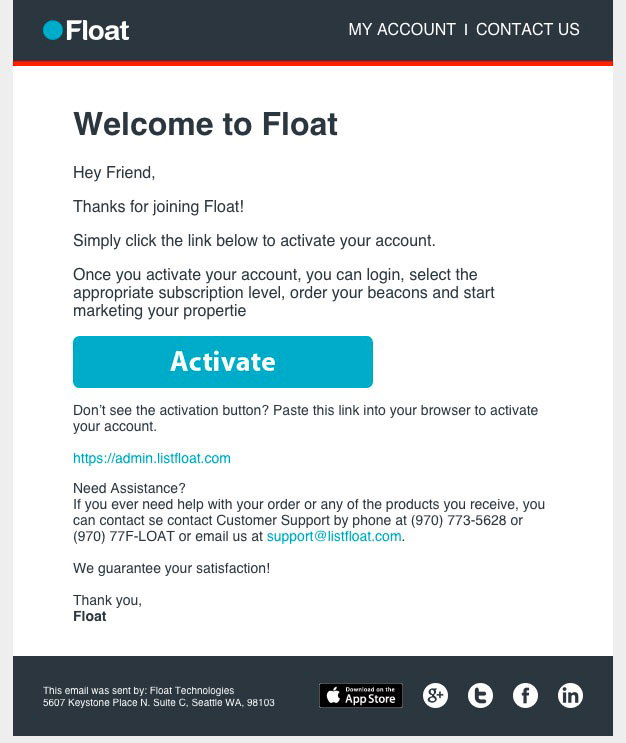
- Follow the steps to login to your account.
Start Your Subscription
- From the My Properties home page, click the button to Start Your Subscription.
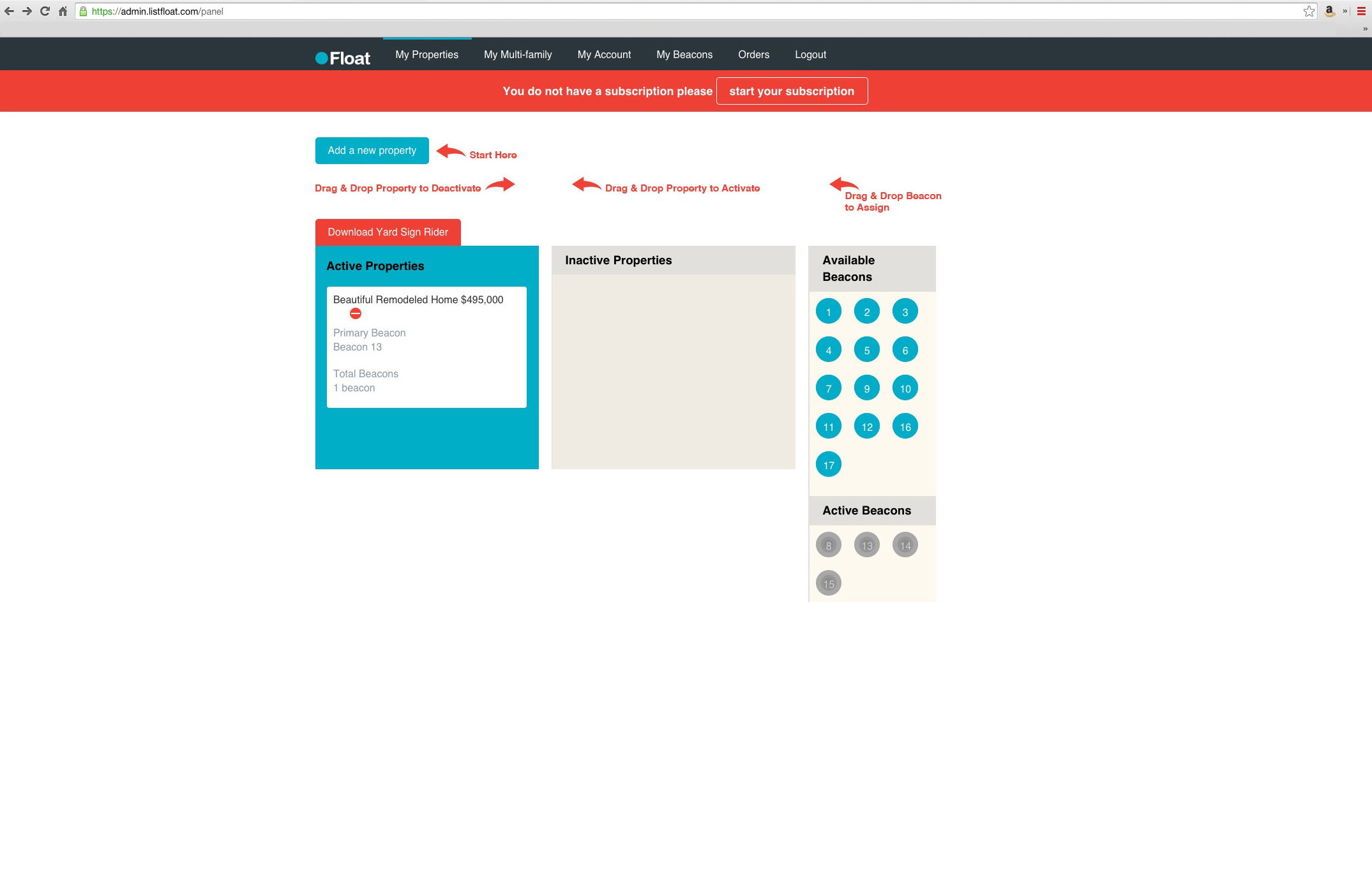
- Select the appropriate subscription level.
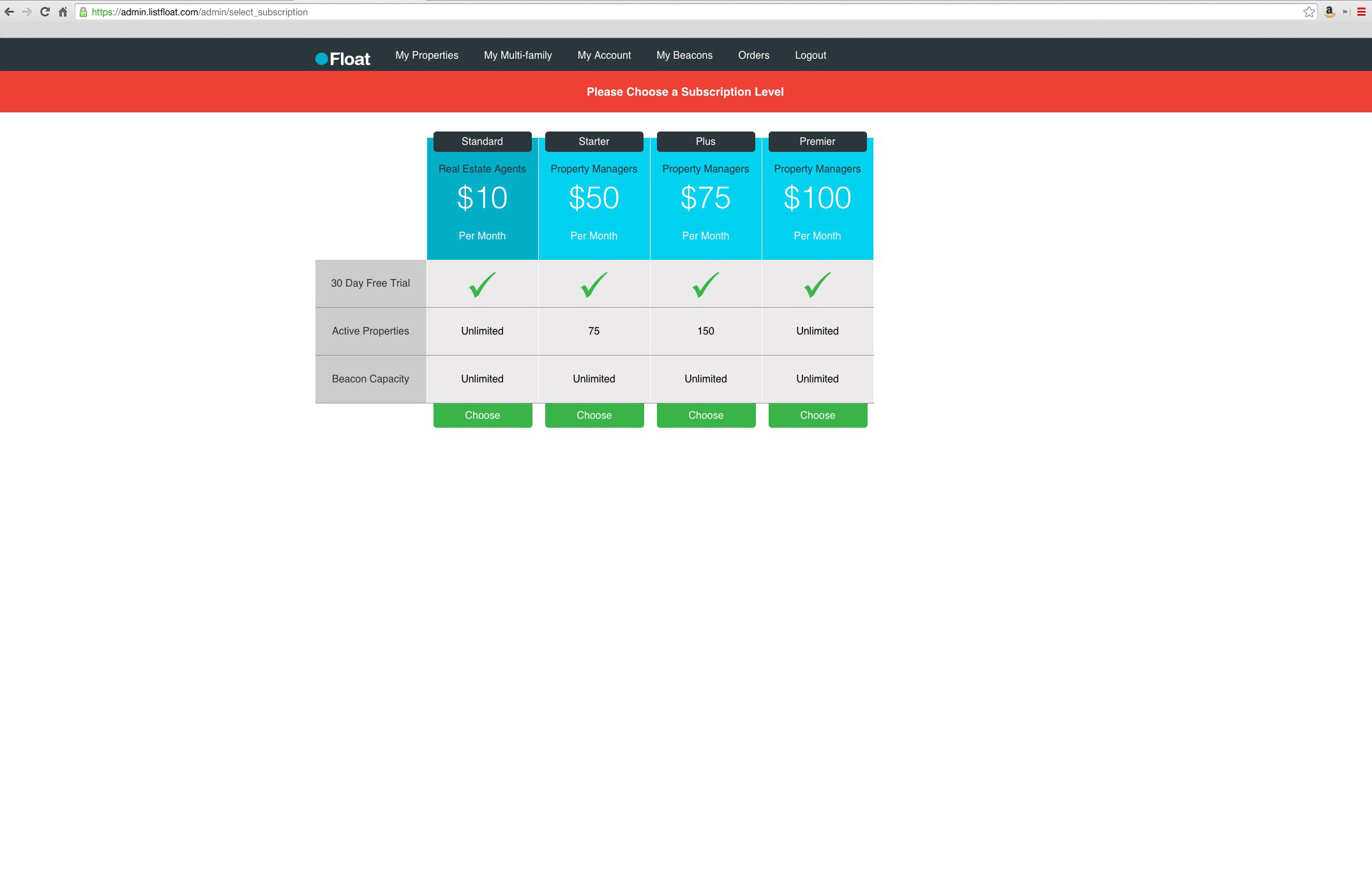
- Enter your billing information.
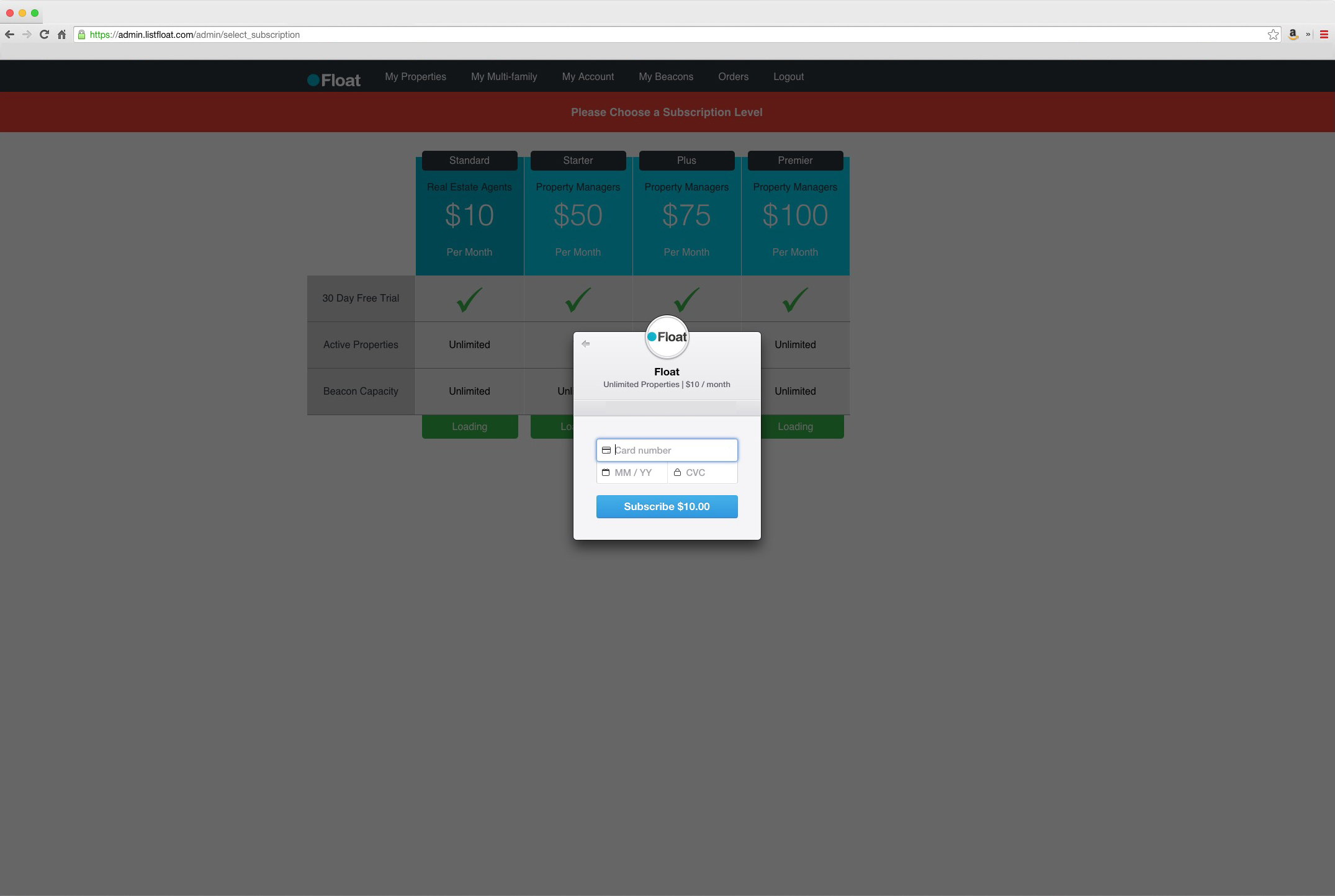
Order Beacons
- From the My Account page, select the number of Float Beacons you would like to order.
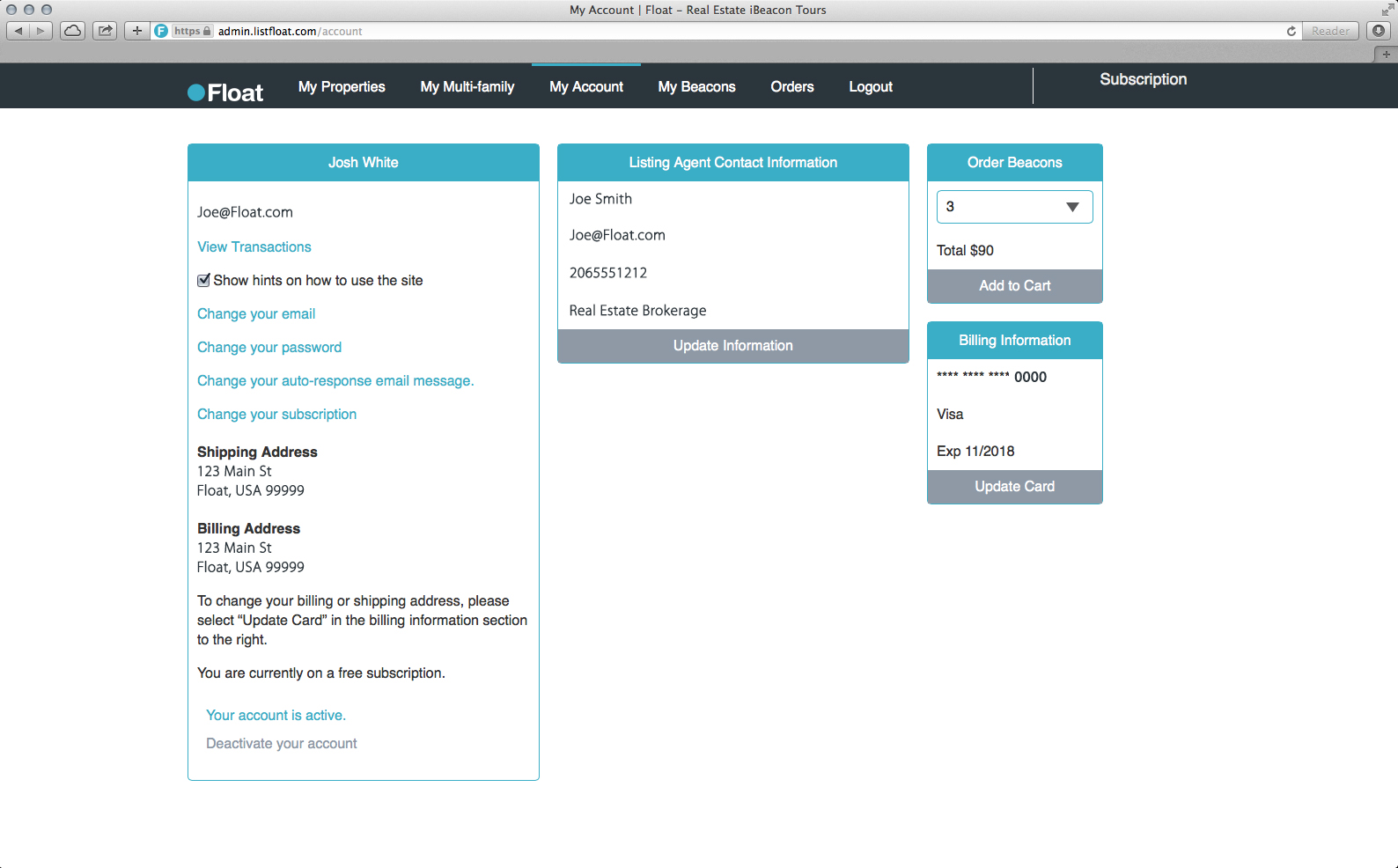
- Proceed to checkout.
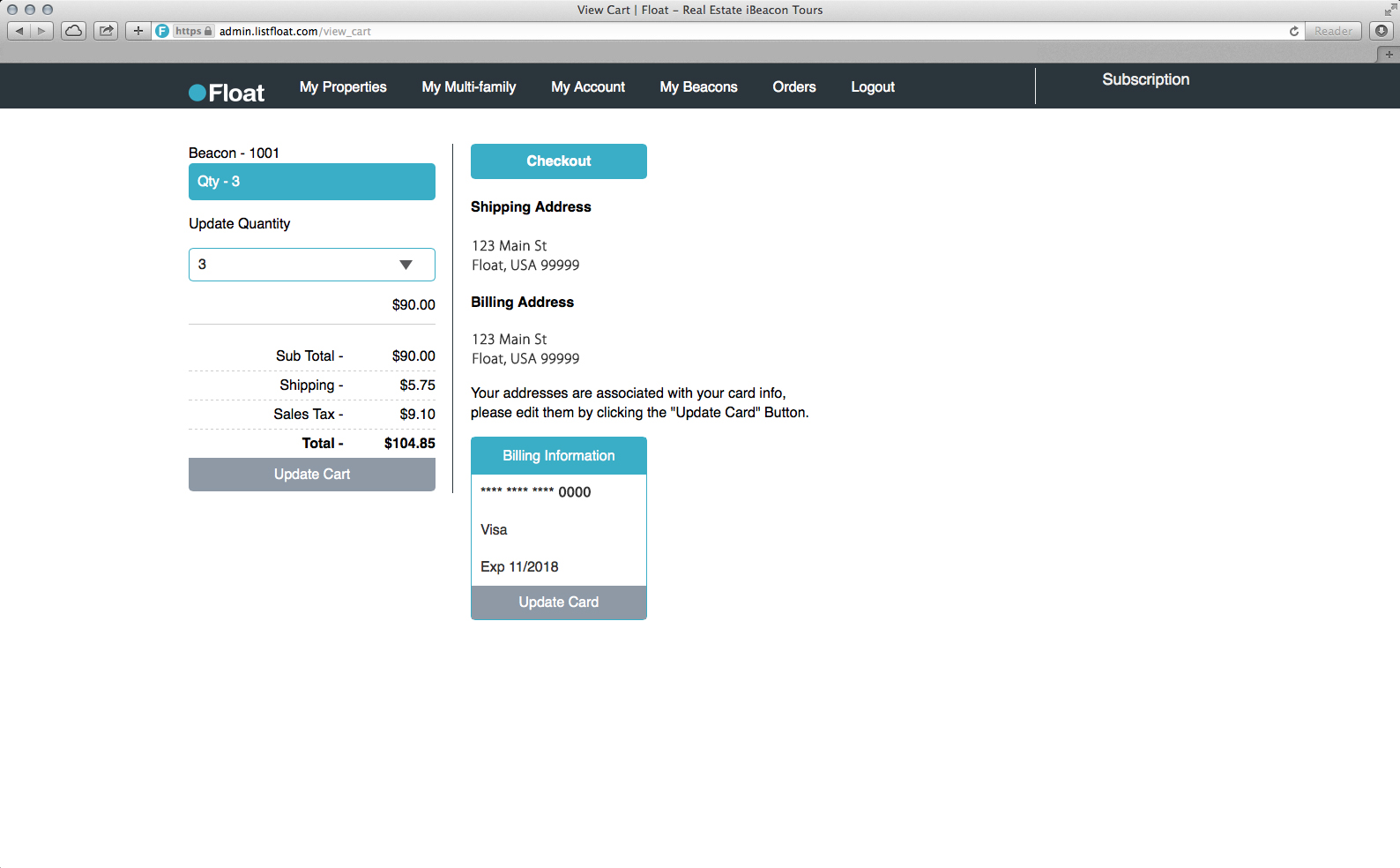
- Once your order is processed, the beacons will be shipped to you and appear as available beacon in your account.
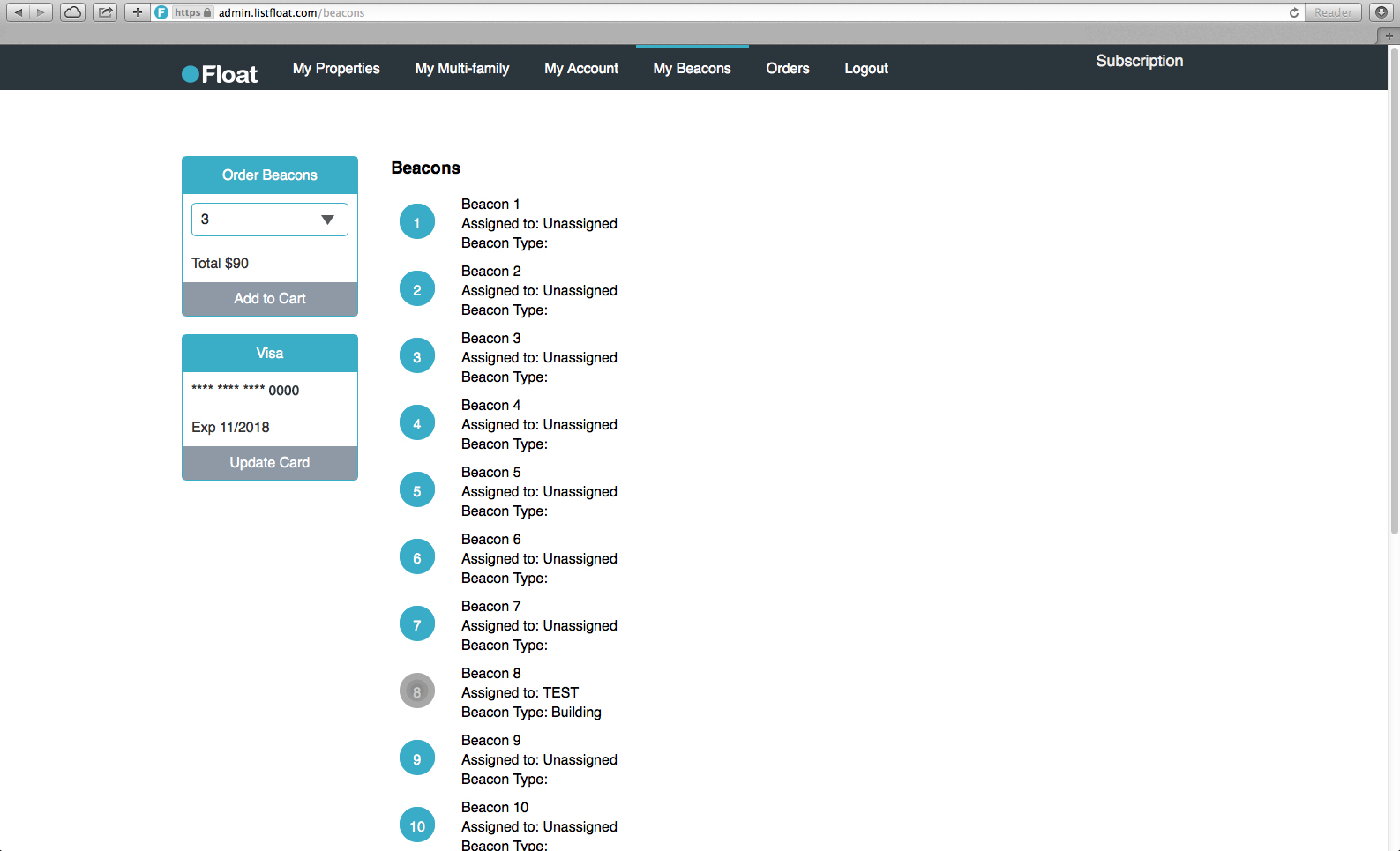
Create a Listing
- From the My Properties panel, select “Add a New Property”.
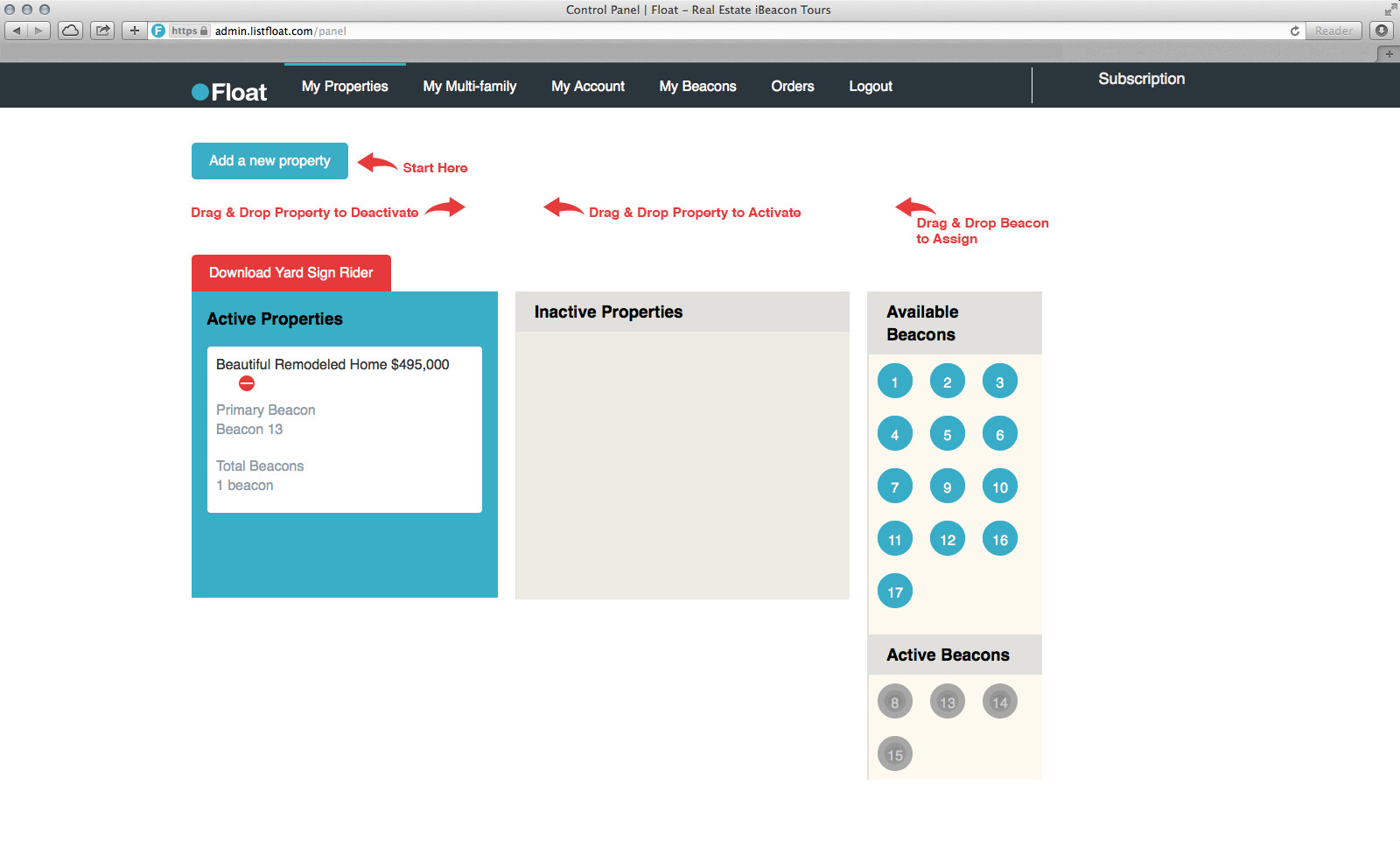
- Follow the tutorial to enter the property information. In the Float Tour section, assign beacons to your property.
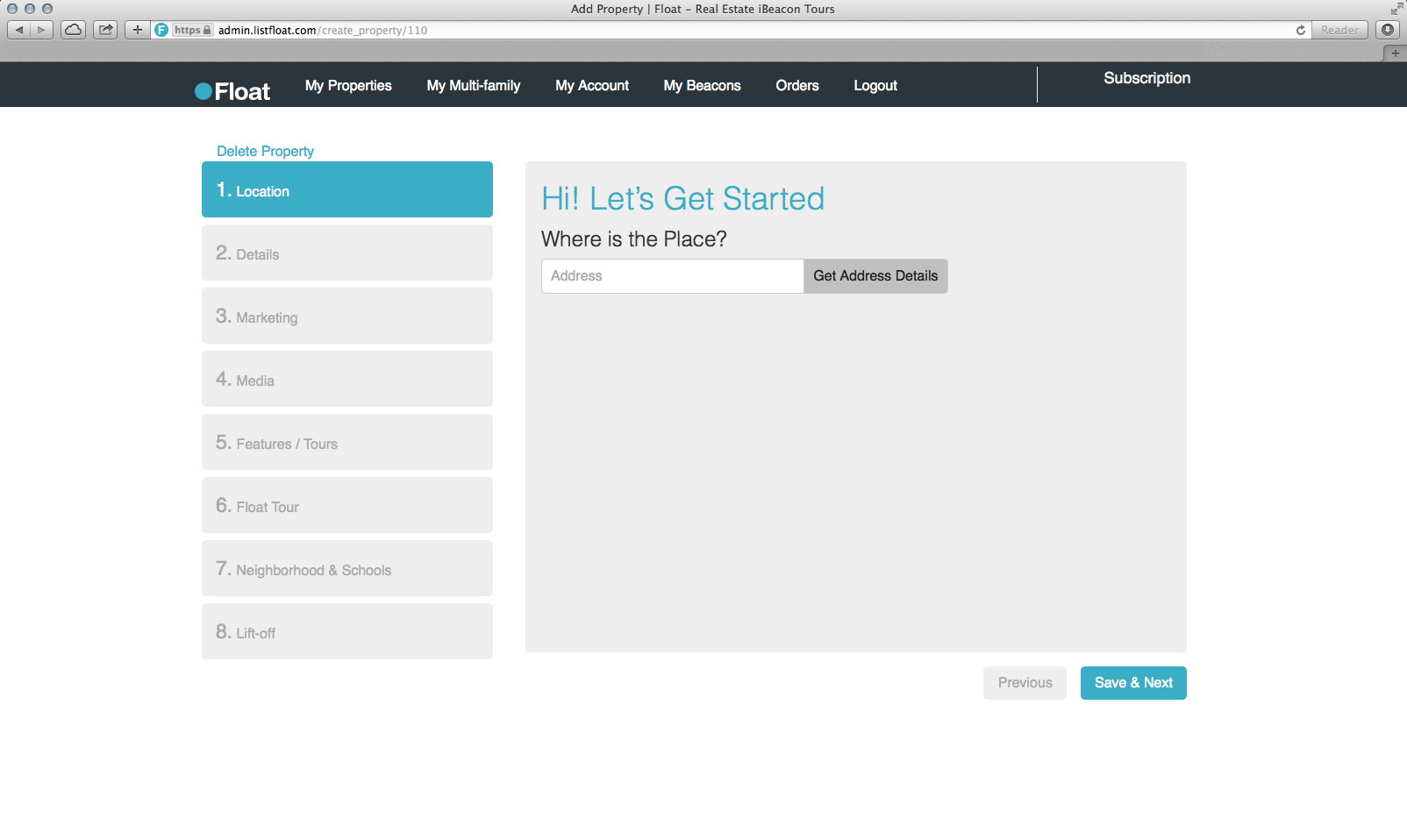 Direct People to the App to View Your Tour
Direct People to the App to View Your Tour
- Download the yard sign rider from the My Properties page. Print and install it at the property so people know the home is Float enabled.
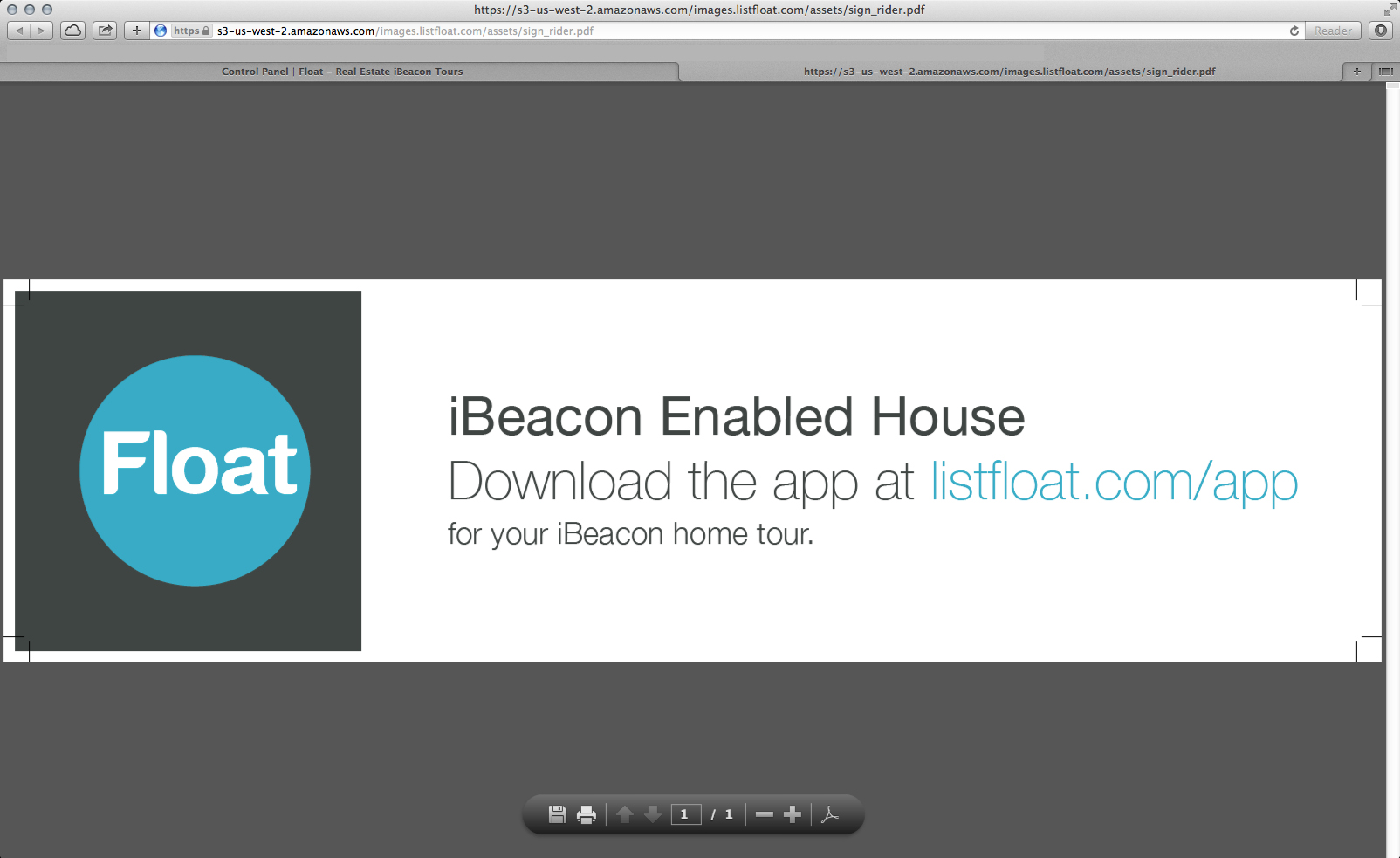
- Send them to listfloat.com/app, or search for Float in the App Store.
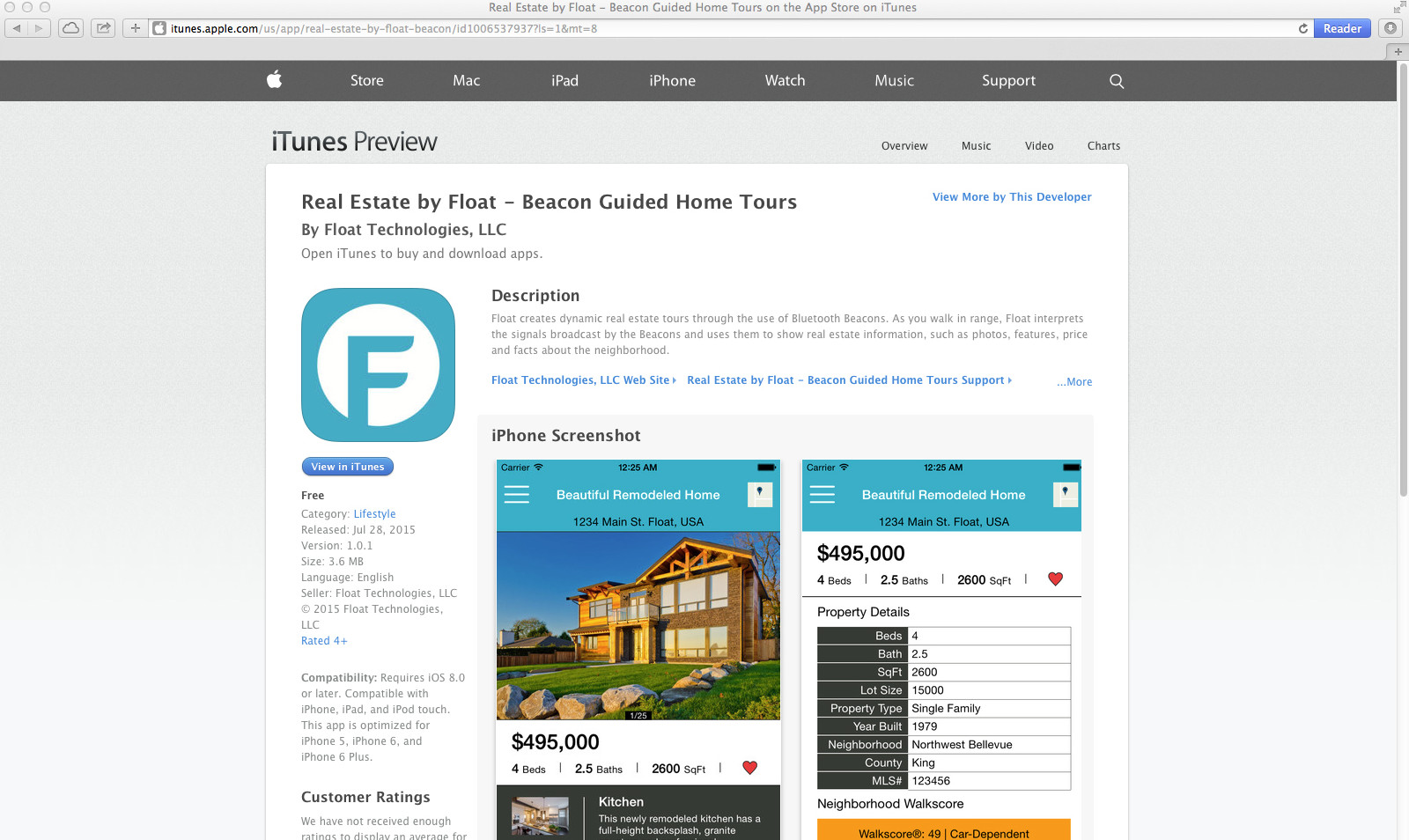
- Of course if there’s ever an issue, you can always contact us for help.